Article Links:
Integrating SIFI with Lutron HomeWorks QS
1. Understand the Integration
-
HomeWorks integrates with Groups of shade motors—not individual motors.
-
If single shade control is needed, create a Group with just one motor.
2. Create Motor Groups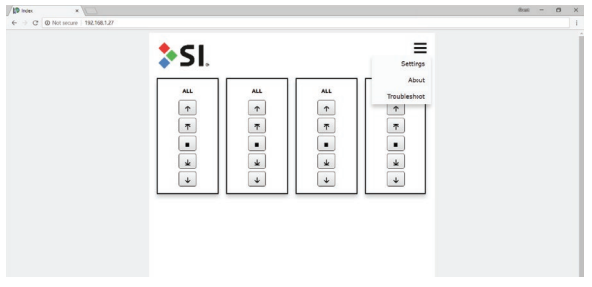
-
Go to the SDN tab → Groups tab
-
Click the ( + ) Plus icon to create a group
-
Add motors by right-clicking them and selecting the desired group name
3. Configure SIFI for HomeWorks QS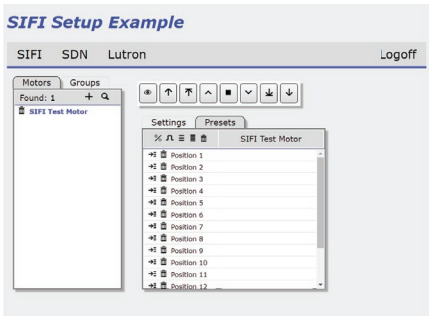
-
Go to the SIFI tab → Hover over Lutron menu → Click Setup
-
In the LUTRON column:
-
Right-click next to System and select HomeWorks QS
-
Enter the HomeWorks QS Processor IP in ADAPTOR_IP
-
Set Connection to Enable
-
Enter the Login and Password (from your Lutron config)
-
Click Restart to reboot the SIFI
-
4. Capture Keypad Devices
-
After restart, go to Menu (top right) → Settings → Lutron > Devices
-
Press a button on the Lutron keypad
-
Quickly click the magnifying glass icon in the ID column
-
If successful, the Device ID will appear
-
Rename it to match the keypad
-
🔎 Note: This ID identifies the keypad, not the button.
5. Assign Keypads & Buttons
-
Go to Lutron > Tables
-
In Lutron ID, right-click and select the keypad from the list
-
In Button, enter the button number (use the cheat sheet if needed)
-
Set the Action (usually “Press”) and click the Add (↓) icon
6. Link to Motor Groups
-
In the Address column, add the group address:
-
Format:
Group1 = 1.1.1,Group2 = 1.1.2, etc. (drop leading zeros)
-
-
In Device, select Motor
-
In Command, select the motor action (e.g., “UP”, “DOWN”)
-
In Value, optionally enter a percentage (e.g.,
40for 40% open)
7. Test the Integration
-
Press the programmed keypad buttons to test shade group movement
-
Confirm UP/DOWN commands work as expected
⚠️ Before starting integration, make sure the SDN system is fully set up, including Telnet usernames and passwords.
Integrating SIFI with Lutron Radio RA2
1. Access the SI.Fi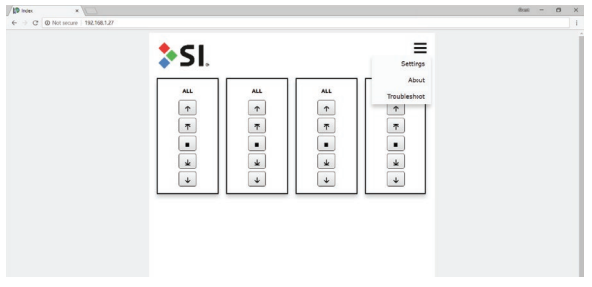
-
Open a web browser and enter the SIFI IP address
-
Go to Menu (top right) → Settings
2. Create Motor Groups
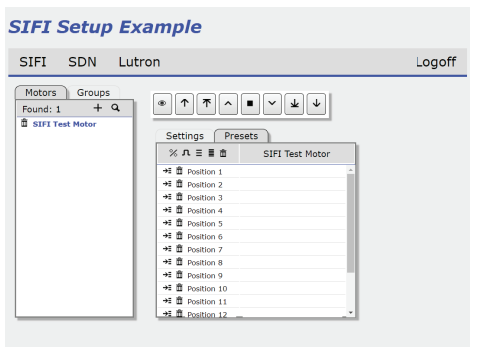
-
Go to SDN tab → Groups tab
-
Click the ( + ) Plus icon to create a group
-
Right-click each motor to assign it to a group
3. Configure for Radio RA2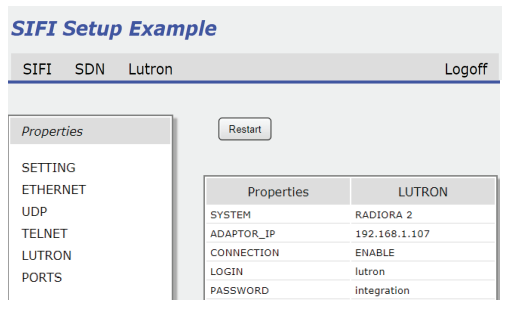
-
Go to UAI Plus tab → Lutron > Setup
-
In the LUTRON column:
-
Right-click next to System, select RADIORA 2
-
Enter the Processor IP into ADAPTOR_IP
-
Set Connection to Enable
-
Enter Login and Password (from Lutron configuration)
-
-
Click Restart to apply settings and reboot the SIFI
4. Capture Keypad Devices
-
After reboot, go to Menu > Settings > Lutron > Devices
-
Press a button on the Lutron keypad
-
Quickly click the magnifying glass icon in the ID column
-
If successful, a Device ID will appear in the “Name” column
-
Rename it to match the keypad
-
🔎 Note: This captures the keypad ID, not the specific button.
5. Configure Keypad Buttons
-
Go to Lutron > Tables
-
Under Lutron ID:
-
Right-click and select a previously discovered keypad
-
-
Under Button:
-
Enter the button number and assign an Action (default: “Press”)
-
Click the Add (↓) icon to add the function
-
6. Assign Motor Group & Commands
-
Address column: Add the Group Address from SDN > Groups
-
Example:
Group1 = 1.1.1,Group2 = 1.1.2(remove leading zeros)
-
-
Device column: Select Motor
-
Command column: Select the desired action (e.g., “UP”, “DOWN”)
-
Value column (optional): Set a % value for “GOTO” (e.g.,
40for 40%)
7. Test Functionality
-
Press the programmed keypad buttons
-
Confirm the assigned shades respond correctly to UP/DOWN commands
⚠️ Reminder: Ensure the full SDN system is set up before integration, including Telnet username and password configuration.
Integrating SIFI with Lutron RA2 Select
1. Configure the Lutron RA2 Select App
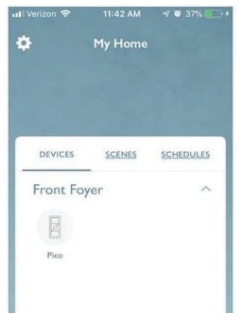
-
Launch the Lutron Caséta and RA2 Select App
-
Tap the Tools (gear icon) → Go to Advanced / Integration
-
Enable Telnet Support
⚠️ Note: RA2 Select supports only one Telnet socket. Only one third-party app (like SIFI) can be connected at a time.
2. Connect to the SIFI Web Interface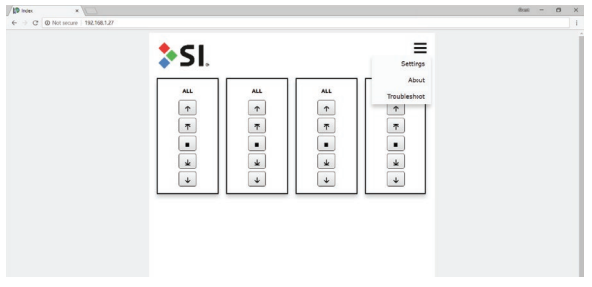
-
Open a web browser and enter the SIFI IP address
-
Go to Menu (top right) → Settings
-
Scroll to the Lutron tab and select RadioRA2
3. Configure RA2 Select Connection
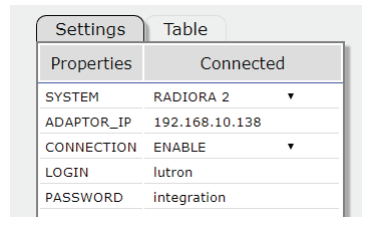
-
In the LUTRON column of the setup:
-
Enter the RA2 Select Main Repeater IP Address in ADAPTOR_IP
-
Enter your RA2 LOGIN and PASSWORD
-
Set CONNECTION to ENABLE
-
-
Wait for the Status indicator to show “Connected”
4. Discover Lutron Devices
-
In the SIFI web interface, go to Lutron > Devices
-
Press a button on a Lutron device (previously integrated in the Lutron App)
-
Quickly click the Spyglass (🔍) icon in the ID column to capture the device
-
Repeat for all Lutron devices you want to control with SIFI
✏️ You can rename devices after discovery for easier identification
5. Program Device Commands
-
Go to Lutron > Table
-
For each discovered device:
-
Select the Device ID
-
Enter the Button number
-
Assign the desired Motor or Lighting command
-
⚠️ Reminder: The SDN system must be fully set up before integration—including Telnet usernames and passwords.
For issues, contact Screen Innovations:
Phone: 512.832.6939 Option 3
Website: www.screeninnovations.com
Comments
0 comments
Please sign in to leave a comment.