⚠️ : Smart Light Switch is an AC device and the following instructions are intended for licensed electricians only.
⚠️ : The device plugged into the Zigbee-controlled smart outlet on this module must not exceed 1000W incandescent, 1/2HP motor, 1800W (15A) resistive or 3.75A LED/CFL. The total maximum rating for both outlets combined is 1800W (15A) resistive load.
Article Links:
- Getting Started
- Installation Instructions
- Adding to your Zigbee Network
- Switched Outlet
- Pairing Mode & Timeout
- Remove and Reset Device
Getting Started with Your New Zigbee Device
- One Zigbee remote-controlled outlet.
- One always-ON outlet.
- Remote ON/OFF control via the Zigbee controller/network.
- Manual ON/OFF control with the manual/program button.
⚠️ : Turn OFF the power to the branch circuit for the outlet at the service panel. All wiring connections must be made with the POWER OFF to avoid personal injury and/or damage to the outlet.
Installation Instructions
- Shut off power to the circuit at circuit breaker or fuse box.
-
⚠️ : IMPORTANT! Verify power is OFF to switch box before continuing.
-
⚠️ : IMPORTANT! Verify power is OFF to switch box before continuing.
- Remove the wall plate.
- Remove the outlet mounting screws.
- Carefully remove the outlet from the wall box.
- Disconnect the wires from the existing outlet.
- Label wires according to the previous terminal connections.
- There are three screw terminals on the Zigbee smart outlet; these are marked
- LINE (hot) — Black (connected to power)
- NEUTRAL — White
- GROUND — Green/bare Match these screw terminals to the wires connected to the existing outlet.
Wiring Guidelines
-
Strip Length: Strip wire insulation to 5/8 inch (16 mm) before connecting.
-
Tightening Torque: Secure terminal screws to 14 kgf-cm (12 lbf-in) as recommended by UL.
-
Wire Type:
⚠️ Use copper wire only with this outlet. If your home uses aluminum wiring, consult a licensed electrician. -
Wire Gauge: Use 14 AWG or larger wires rated for at least 80°C for line (hot), neutral, and ground connections.
-
Need Help? Always consult a professional electrician if you have any questions or need assistance with installation.
Installation Steps
-
Carefully insert the smart outlet into the electrical box, making sure not to pinch or damage any wires.
-
Secure the outlet to the box using the provided screws.
-
Attach a decorative wallplate (if not already installed).
-
Restore power at the fuse box or circuit breaker and test the outlet.
Basic Operation
You can control the connected device in two ways:
-
Manual Control: Press the front program button on the outlet to turn it ON or OFF.
-
Remote Control: Use a Zigbee controller to operate the outlet remotely.
LED Indicator
- LED is ON when the load is ON (indicates the outlet is ON) (default)
Adding to your Zigbee Network
Before You Begin
Place all Smart Outlets in the same room as your LinkPro Z or TaHoma Gateway, keeping them at least 10 meters (33 feet) away from the gateway.
Pairing Steps for TaHoma Beecon or Link ProZ.
💡: If adding to an SI Eco-system, Click Here
-
Power One Outlet at a Time
Have a licensed electrician temporarily connect power to one Smart Outlet. -
Open the TaHoma App
-
Go to the Products menu
-
Select Add Zigbee Product
-
When asked to scan a QR code, tap “No QR Code?”
-
On the next screen, tap “Next”
-
-
Activate Pairing Mode
Press and hold the program button on the Smart Outlet for about 5 seconds, until the LED starts flashing green — this means it's in pairing mode. -
Name the Outlet
Once paired, give the outlet a clear name in the app.-
💡 This name will appear in the app and be used for voice control.
-
-
Disconnect & Install
The electrician can now disconnect power and install the outlet in its final location. -
Repeat for Each Outlet
Repeat steps 1–5 for each Smart Outlet until all are paired with your gateway.
Switched Outlet
Smart Outlet Button & Pairing Tips
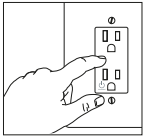
-
The button controls the top (Zigbee) outlet.
-
Plug devices directly into the outlet — do not use extension cords.
Pairing Mode & Timeout
-
The LED will stop blinking if the outlet doesn't join a Zigbee network within 3 minutes.
-
If this happens, press and hold the button again for 5 seconds to restart pairing mode.
To remove and reset the device from the Zigbee controller
- From your TaHoma app, choose to remove or delete the Smart Outlet as instructed.
- The smart outlet will be removed from the Zigbee network following indication from the app.
- All configuration parameters will be reset after the smart outlet is removed from the network.
For issues, contact Screen Innovations:
Phone: 512.832.6939 Option 3
Website: www.screeninnovations.com
Comments
0 comments
Please sign in to leave a comment.